Upgrade a Git project
The upgrade process consists of two steps:
-
One team member migrates the project locally and pushes the migration to the Git server.
-
Then, the other team members migrate their local project, and update the project to merge the remote project with the local one.
Migrate a Git project
After upgrading to NeoLoad 2023.4, a team member is designated to migrate the remote project. It is advised to designate the team member with the most advanced project design because, in NeoLoad 2023.4 all the project components can be published on the collaboration server. After the project is migrated on the Git server, the other team members will update their project to merge remote project with the local one.
Before starting the migration process, it is necessary to pay attention to the following prerequisites:
-
All the other team members should publish their local projects from a previous minor version of NeoLoad onto the Git server. Updates can not take place again until the migration is complete.
-
The team member in charge of migration should be up to date in the previous minor version of NeoLoad.
-
The local disk must have enough free space because it is used as a temporary workspace for the migration process.
-
It is advised to back up the project in the previous version of NeoLoad before migrating it. For more information, see Export a project.
Migrating a project after upgrading NeoLoad is necessary to benefit from all the new functions available in the new major or minor version installed. The project migration process is fully automated. When a project is opened in NeoLoad, it detects the creation version and converts it.
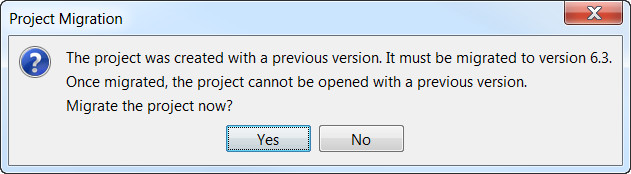
Click on Yes to migrate the local copy of the project.
After local migration is completed, open the Publication Wizard to publish the migration onto the Git server.
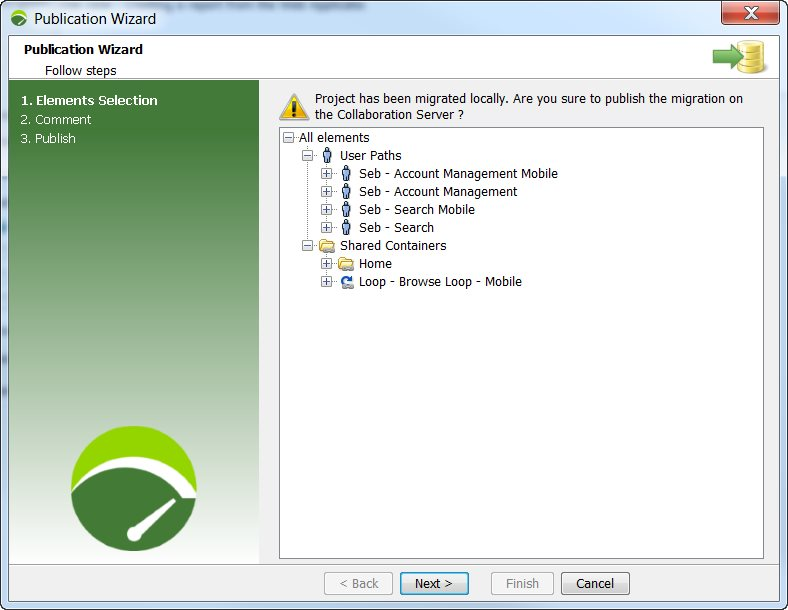
Note: When the publication is related to a project migration, all the elements of the project need to be published, so the remote version can be fully migrated. As a result, it is not possible to choose which element can be pushed or not (unlike regular publication).
Add a comment for publication as described below.
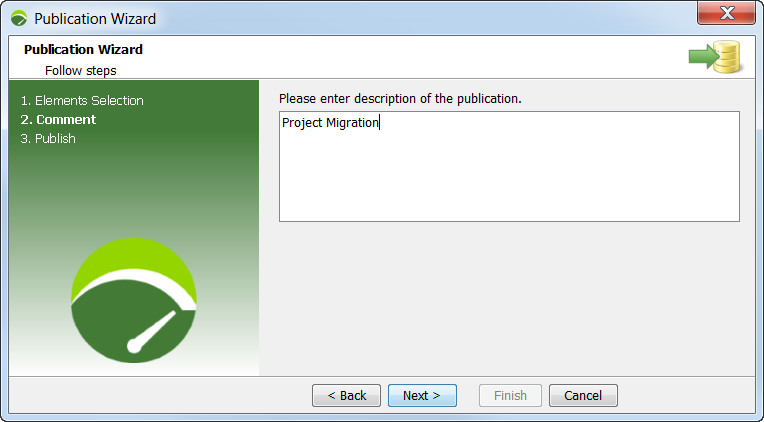
Then click Next to validate the publication of the migration.
If the publication fails, it means the project is not up to date. For more information, see Common errors during project migration.
Migration process
To migrate a collaborative project on the collaboration server, follow these steps:
-
Ensure that:
-
All the test team members have published their local versions of the project.
-
Nobody in the test team is making any change to the project.
-
Your project is up to date.
-
You have enough free space on the local disk where the migration is performed.
-
You have a backup copy of the project.
-
-
In NeoLoad 2023.4, open the project.
-
In the message box for the project migration, click Yes.
-
Open the Publication Wizard. Click Next.
-
Enter a comment for migration publication. Click Next.
-
Wait for the migration to be processed. Click Finish.
-
Tell other team members to update their Git project.
Update a migrated Git project
After the remote project is migrated into NeoLoad 2023.4, the other team members must:
-
Open the project with NeoLoad 2023.4 to migrate their local project.
Update their project to merge the remote project with the local copy.
Common errors during project migration
Some conflicts might be detected while publishing migration.
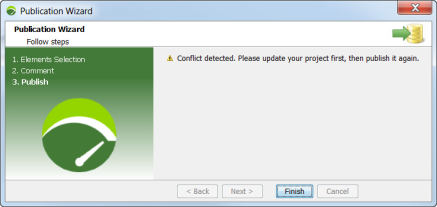
The publication cannot be pushed because the local project is not up to date with the remote version of the Git server.
It means that:
-
either the project has already been migrated by another team member,
-
or the project has been updated with a lower version of NeoLoad by another team member.
To check if the project was migrated by another team member:
-
Start the Update Wizard.
-
If an update is available, then the project has already been migrated by another team member. You can just click on Next to retrieve the update, and merge the remote project with the local one.
-
Otherwise, if the error message below is displayed then another user edited the project with an older version of NeoLoad.
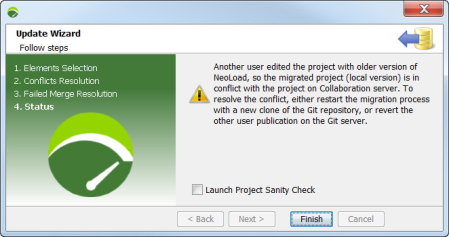
To resolve this conflict, you can either restart the migration process with a new clone of the project, or revert the other team member publication on the Git server.