Request a release in offline mode
With Neotys Team Server
Only licenses that have been leased offline can be released offline.
To generate a request to release license capacity offline, follow these steps:
-
In License Configuration Settings, select Use a server.
-
Select Neotys Team Server.
-
Check the option Manage Licenses offline.
-
Click the Release... button.
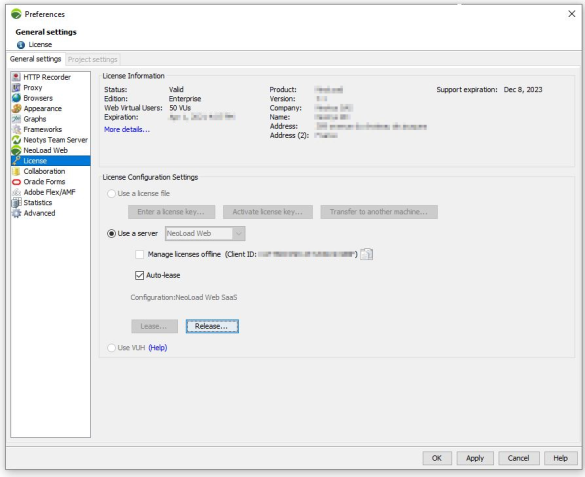
The Release wizard is displayed.
In the Destination step, keep or change the name and location for the release request file.
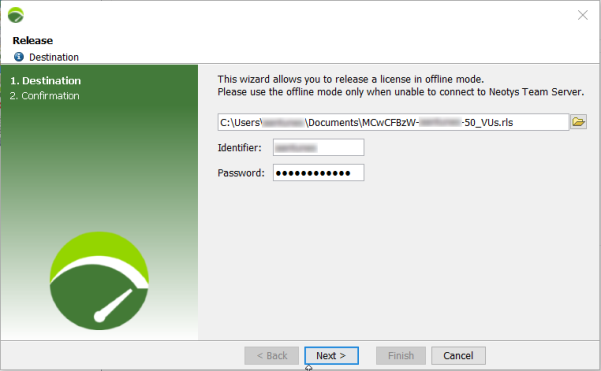
In the Confirmation step, your release request file .rls is created and available at the path selected.
You need now to go to Neotys Team Server to complete the offline release of the license capacity.
For more information, see Process an offline release request in the Neotys Team Server Documentation.
With NeoLoad Web
To release a license capacity offline, follow these steps:
-
In NeoLoad, go to Help > License Management.
-
In the License Configuration Settings zone, click the Release button.
-
In the explorer, save the
.rlsfile in a location you will remember. -
In NeoLoad Web, click the Resources menu then the Subscriptions tab.
-
In the Leases section, click the Offline Release button.
-
In the explorer, select the
.rlsfile previously saved and click Open.
For more information, see Release a license offline in NeoLoad Web documentation.