Logs of the Load Generators
For every test, NeoLoad records the performance of the Load Generators managed by their Load Generator Agents.
The log files are created on the machine hosting a Load Generator by its Agent. They are archived and collected by the Controller into the test project in order to be displayed in the Results section.
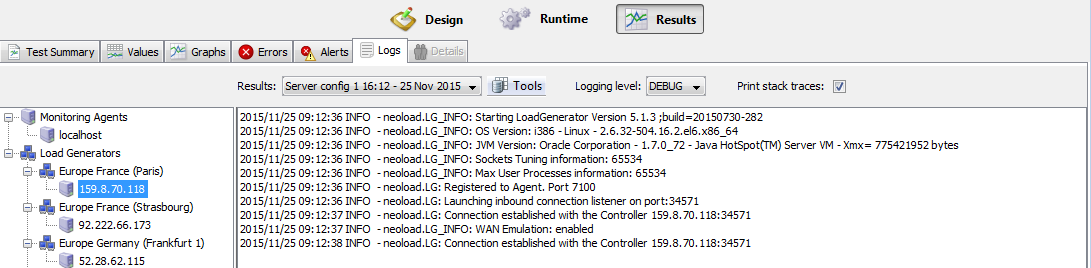
The logs of the Load Generators for a project are stored, per host machine, in a loadgenerator-<host>.zip file. The file, used by the Controller, is accessible in the directory C:\Users\<user>\Documents\NeoLoad Projects\<project>\results\<result_uid>\logs\ (Windows operating systems).
For performance reasons, retrieving logs is size-restricted. When logs are massive, the files retrieval from a Load Generator machine by the Controller is stopped. The default size is 10 Mb. When necessary, the Load Generator Agent configuration may be carefully modified in the key Collected.lg.logs.size.max of the file C:\Program Files\NeoLoad 2023.4\conf\agent.properties (Windows operating systems).
Retrieving logs is time-restricted. When the deadline falls due, the files retrieval from a Load Generator machine by the Controller is stopped in order to terminate the test. The default deadline is 30 seconds. When necessary the Controller configuration may be carefully modified in the key collected.engines.infos.timeout of the file C:\Program Files\NeoLoad 2023.4\conf\controller.properties (Windows operating systems).
Display the log
To display the log of a Load Generator, follow these steps:
-
In the NeoLoad Controller, click Results > Logs tab. Select a machine hosting a Load Generator to display the corresponding log, or
-
In the directory
C:\Users\<user>\Documents\NeoLoad Projects\<project>\results\<result_uid>\logs\(Windows operating systems), open the fileloadgenerator-<host>.zip -
~/.neotys/neoload/2023.4/logs(Linux and Mac operating systems)