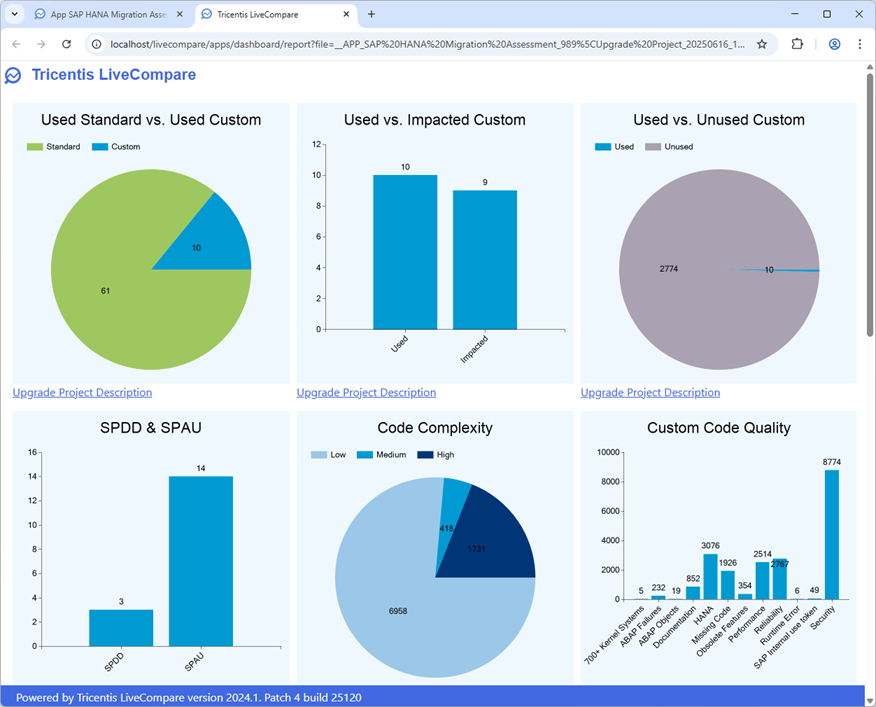Run the SAP HANA Migration Assessment app
To run an SAP HANA migration assessment using the uploaded LUXes from your As-Is and To-Be systems, carry out the following steps.
-
Log in to LiveCompare as a user with LiveCompare Consumer privileges. Alternatively, log in as a user with LiveCompare Editor privileges and click the
 toolbar button.
toolbar button. -
Click
 in the navigation panel and select the Development tab. The following screen is displayed.
in the navigation panel and select the Development tab. The following screen is displayed.
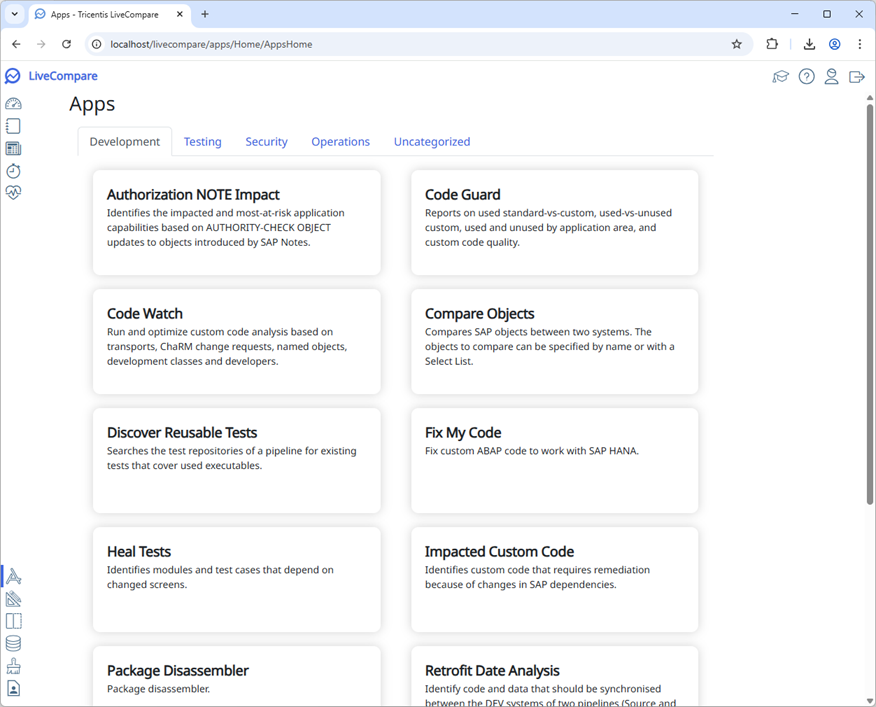
- Scroll down and select the SAP HANA Migration Assessment app to display the App Cockpit screen.
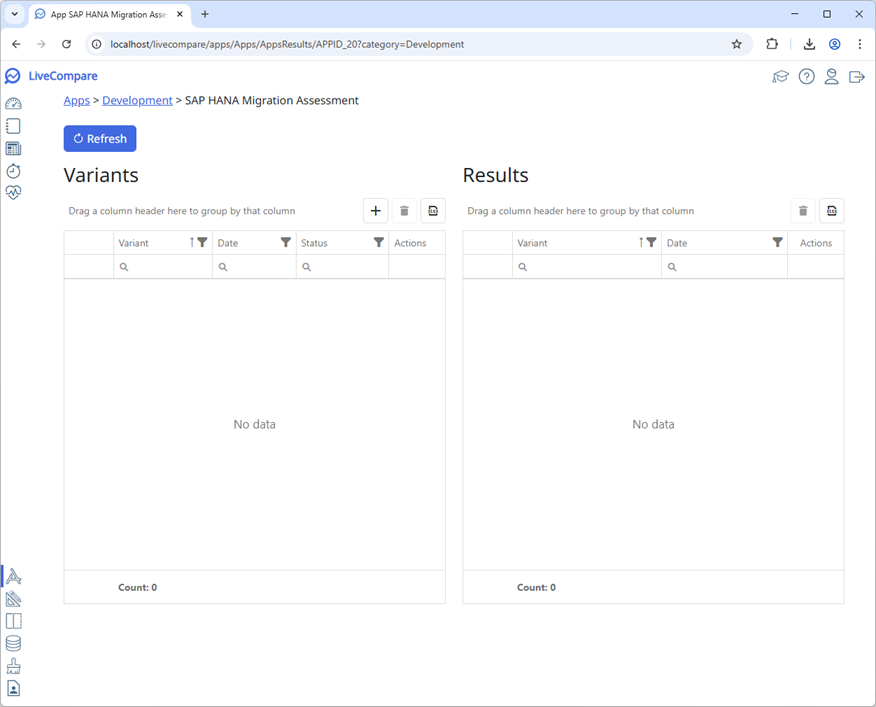
- Click
 in the Variants section. The Create a Variant dialog is displayed.
in the Variants section. The Create a Variant dialog is displayed.
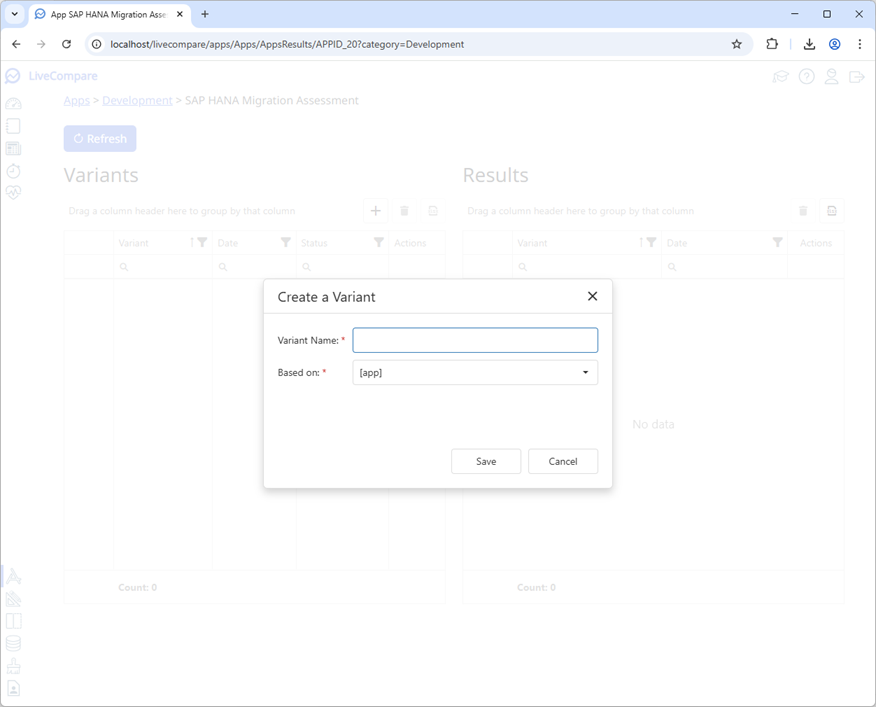
- Enter a name for the Variant in the Variant Name field, select [app] in the Based on field, and then click ‘Save’. The variant is shown in the App Cockpit screen.
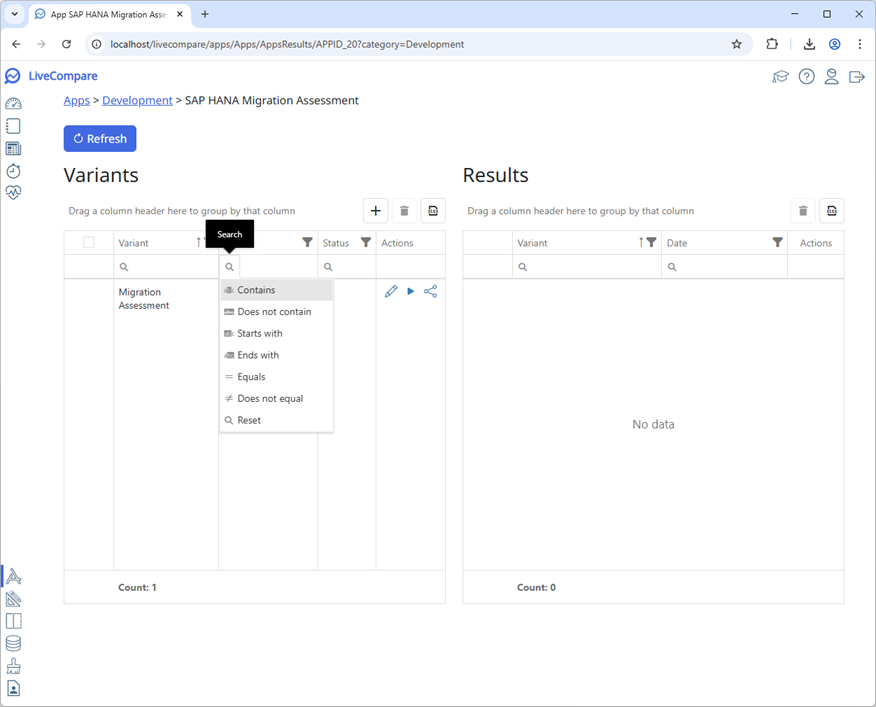
- Click
 in the variant's Actions column to display the Variant screen.
in the variant's Actions column to display the Variant screen.
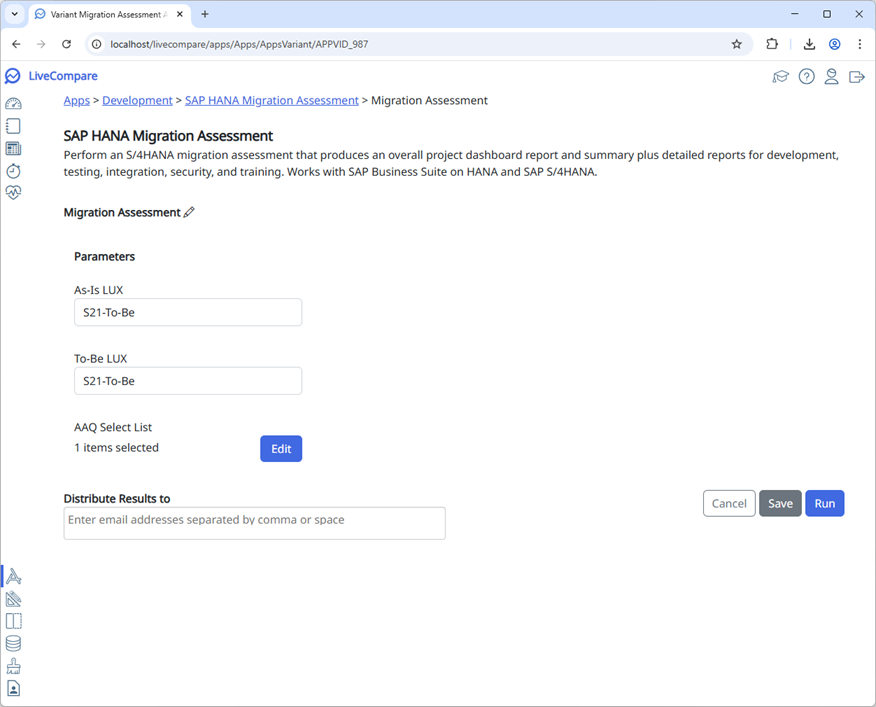
- Select your As-Is LUX in the As-Is LUX field, and your To-Be LUX in the To-Be LUX field. If required, enter one or more email addresses in the Distribute Results field. If LiveCompare has been configured to send emails in the Configuration - Email screen, the specified users will be emailed a link to the generated SAP HANA migration assessment report.
- The app is configured to use the ‘Upgrade’ quality scenario. Edit the AAQ Select List parameter if required to specify the quality scenarios, categories and rules to be used in the analysis.
- Click ‘Run’ to run the variant. The App Cockpit screen is displayed.
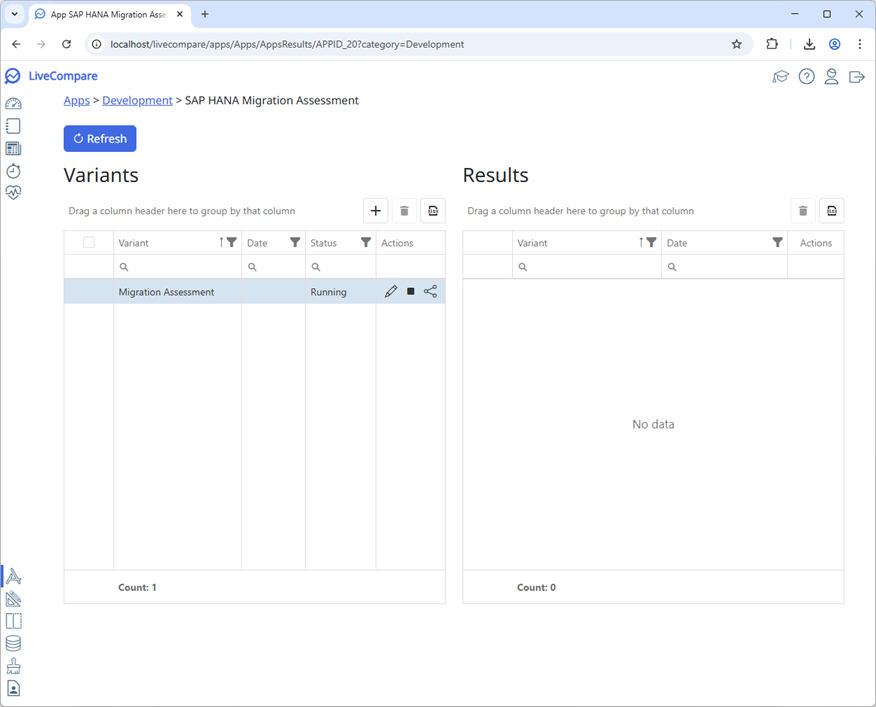
- Click ‘Refresh’ periodically to update the Variants and Results tables. When the app has completed, an entry for the app’s results is shown in the Results table.
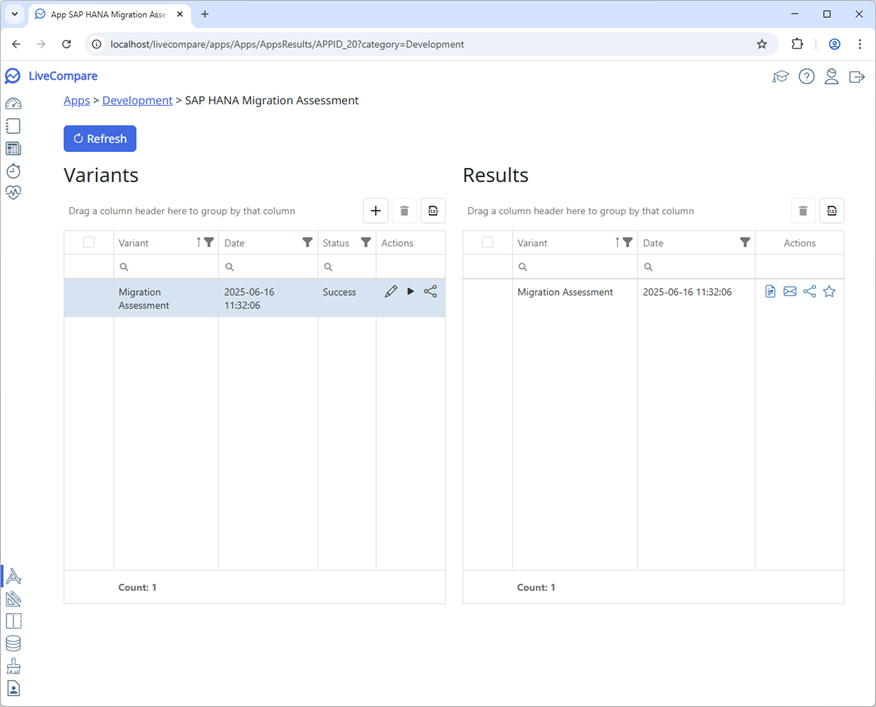
- In the Results section, click
 in the Migration Assessment variant’s Action column to display the variant’s results.
in the Migration Assessment variant’s Action column to display the variant’s results.