Start LiveCompare
To start the LiveCompare application and log in as an Administrator, carry out the following steps:
-
Run Chrome on a networked client and navigate to the LiveCompare URL. If LiveCompare has been configured using the default settings, the URL will be:
http://<server name>/livecompare
The LiveCompare logon screen is displayed.
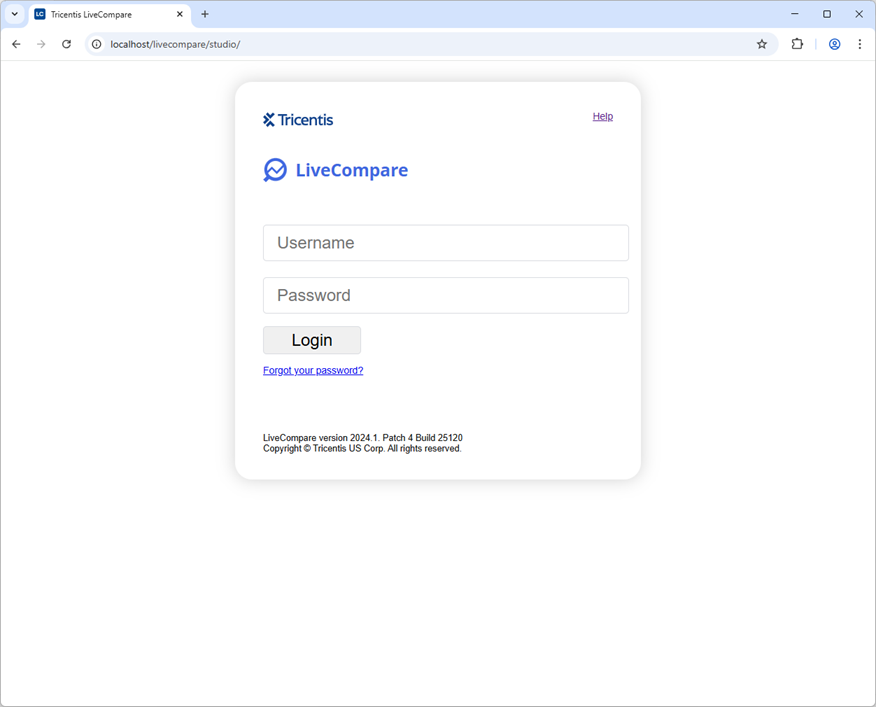
-
Log into LiveCompare with the username ‘admin’ and password ‘admin’. This is the only username and password combination available for an initial installation of LiveCompare (however, if you have upgraded to LiveCompare from an earlier release using the same installation directory, you should log in using your existing ‘admin’ password).
-
In the Data Privacy Policy consent screen, click the ‘here’ link to review the Tricentis Data Privacy Policy. Select the ‘I have read the Data Privacy Policy and consent to its terms.’ check box and click ‘Submit’.
-
If this is your first installation of LiveCompare, the following screen is displayed.
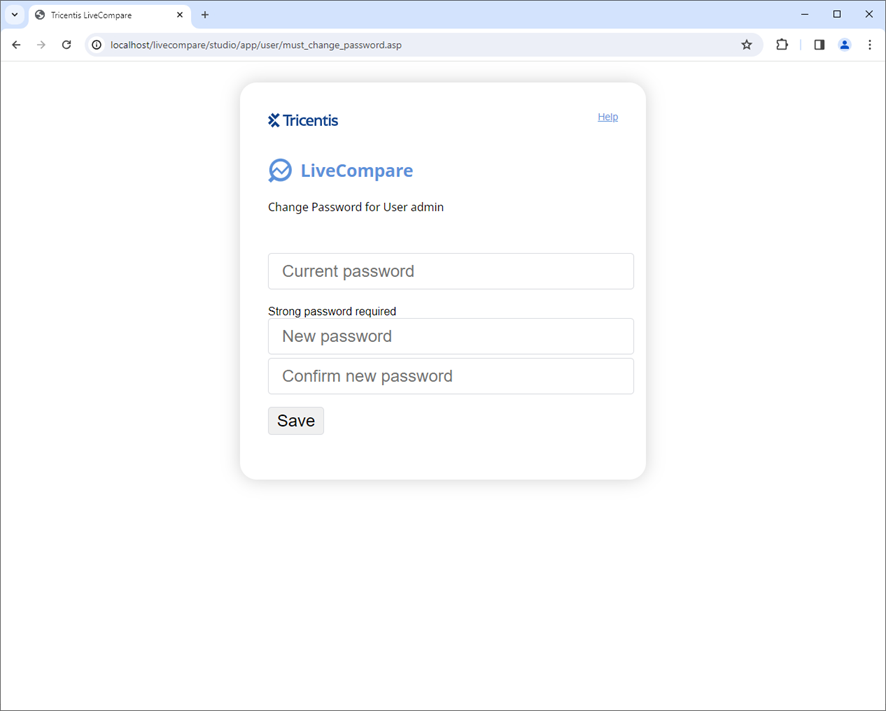
-
Enter ‘admin’ in the Current password field, and a new password for the ‘admin’ account in the New password and Confirm new password fields.
If the requirement for strong passwords has been set, the ‘admin’ password must have:
- At least 10 characters.
- At least 1 uppercase character.
- At least 1 lowercase character.
- At least 1 alphanumeric character.
- At least 1 number.
-
At least 1 special character from this list: ` ¬ ¦ ! " £ $ € ^ & * ( ) - = + [ ] { } ; : ' @ # ~ \ | < > , . / ? <space>
-
Take a note of the new password and click ‘Save’.